Grunt Ground Zero
Grunt is a popular task runner in the Node/JavaScript space. Any task you perform repeatedly is a good candidate to be automated via Grunt. On a typical development project you would automate building your SASS, linting your JavaScript, minifying your JavaScript, or compiling your CoffeeScript.
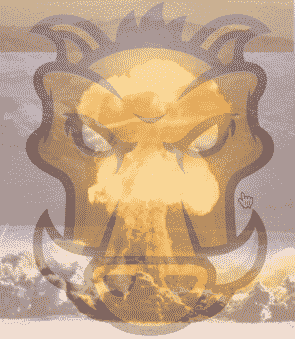
Step 1 - Install Grunt
Assuming you have Node already installed then you can install Grunt at the command-line with the following command. It is important to note this is not the Grunt Task Runner.
> npm install -g grunt-cli
The -g command installs the grunt-cli package globally. Now you can run grunt from any directory.
Try running grunt.
> grunt
# you should see something like this
...
Fatal error: Unable to find local grunt.
...
Step 2 - Adding Grunt to a New Project
We installed grunt-cli globally but you will still need to install the grunt module locally. Let's create a new folder for our new awesome project called learn-grunt.
> mkdir learn-grunt
> cd learn-grunt
You will need to create a new file called package.json. We add {} to the file to make it a valid json file. Alternatively you can run npm init but for this example we are going to keep it simple.
> echo '{}' > package.json
Here is how you install a local copy of grunt.
> npm install grunt --save-dev
Take a look at the contents of the package.json file.
> cats package.json
# contents of package.json
{
"devDependencies": {
"grunt": "~0.4.2"
}
}
Any module dependencies you might have for your grunt tasks will be listed in your
package.jsonfile asdevDependencies.
Let's see what tasks we currently have available.
> grunt --help
# output
...
If you're seeing this message, either a Gruntfile wasn't found or grunt
hasn't been installed locally to your project. For more information about
installing and configuring grunt, please see the Getting Started guide:
...
You need a Grunt file to store your tasks so you don't see the above informational message.
Step 3 - Create a Grunt File
You will need a Grunt file named Gruntfile.js or Gruntfile.coffee to contain your Grunt tasks. In our case we will install a JavaScript minification module called Uglify that can be run by the Grunt task runner. Uglify is one of several available JavaScript minification tools.
> npm install grunt-contrib-uglify --save-dev
Look at the package.json file.
# contents of package.json
{
"devDependencies": {
"grunt": "~0.4.2",
"grunt-contrib-uglify": "~0.3.2"
}
}
We now need to register the grunt-contrib-uglify task in your Gruntfile.js so we can run it from the command line. Update your Gruntfile.js file to look like the following:
module.exports = function(grunt) {
// Project configuration.
grunt.initConfig({
pkg: grunt.file.readJSON('package.json'),
uglify: {
my_target: {
files: [{
expand: true,
cwd: 'src',
src: '**/*.js',
dest: 'dest'
}]
}
}
});
// Load the plugin that provides the "uglify" task.
grunt.loadNpmTasks('grunt-contrib-uglify');
// Default task(s).
grunt.registerTask('default', ['uglify']);
};
Step 4 - Using Grunt
Now we can actually use Grunt to run our uglify task. Run grunt!
> grunt
Output
>> Destination (build/.min.js) not written because src files were empty.
Uh oh, we don't have any files to minify! Let's add some files so we can see the task "uglify" a JavaScript file.
> mkdir src
> touch src/index.js
> open src/index.js
Index.js file contents
function foo() {
var favoriteNumber = 100;
alert(favoriteNumber);
}
Run grunt again.
> grunt
There will be a new folder called dest. Look at the file dest/index.js.
function foo(){var a=100;alert(a)}
This article has shown the basics of understanding Grunt to run tasks.